There are instructions on how to use the SN Write Tool to write or fix the IMEI number on any mobile device running on the MediaTek chipset.
Write IMEI on a MediaTek device using the SN Write Tool
- Download and install the MediaTek Driver on your Windows computer. If MediaTek drivers are already installed on the computer, then skip this step.
- Download and extract the SN Write Tool on your computer. After extracting, you will be able to see the following files:
- Open “SN_Writer.exe” to Launch the tool.
- Once the tool is launched, you will see the following screen:
- Click on the “ComPort” dropdown menu and select the “USB VCOM” option.
- Click on the “Target Type” dropdown menu and select the “Smart Phone” option if you wish to write IMEI on a smartphone. Alternatively, if you want to write IMEI on a feature phone, select the “Feature Phone” option.
- Click on the “System Config” button.
- Once the “System Config” dialog box is launched, tick the “IMEI” checkbox in the “Write Option” section. If your device has a dual-SIM feature, then tick the “Dual IMEI” checkbox under the “IMEI Option” section.
- Under the “Database File Option,” click on the “AP_DB” button and locate the AP file of your device. You can find this file either within your device’s stock firmware or in the “AB BP base” folder.
- Click on the “MD1_DB” button and locate the BP file of your device. You can find this file either within your device’s stock firmware or in the “AB BP base” folder.
- Click on the “Save” button.
- Click on the “Start” button.
- Under the “Scan Data Write/Input” section, enter the values for “IMEI_1” and “IMEI_2,” then click on the “OK” button.
- Power off your device and remove the battery, only if the battery is removable. Then, connect the device to the computer using the USB cable.
- Once the tool detects the device, it will automatically write/flash the IMEI number onto the device. After the IMEI writing is completed, you will see a “Green Pass” message displayed on the tool.

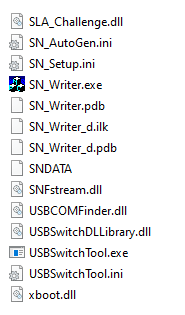
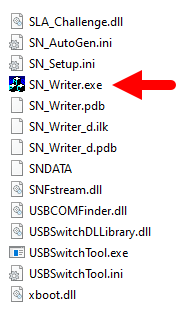
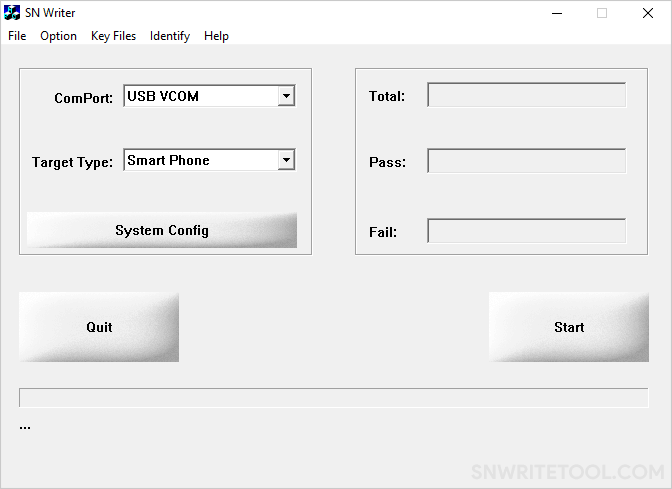
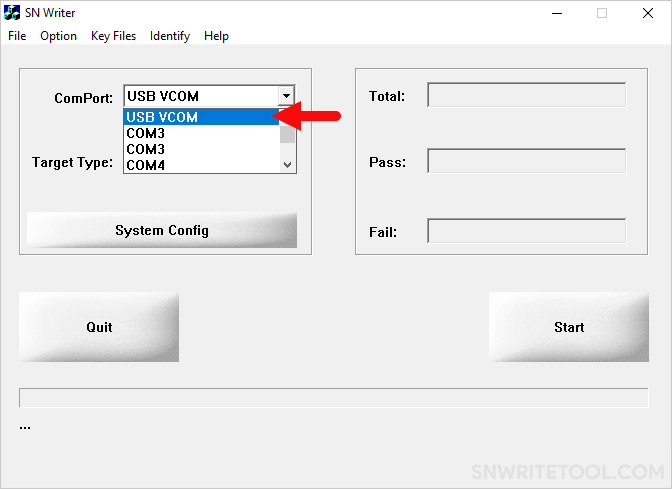
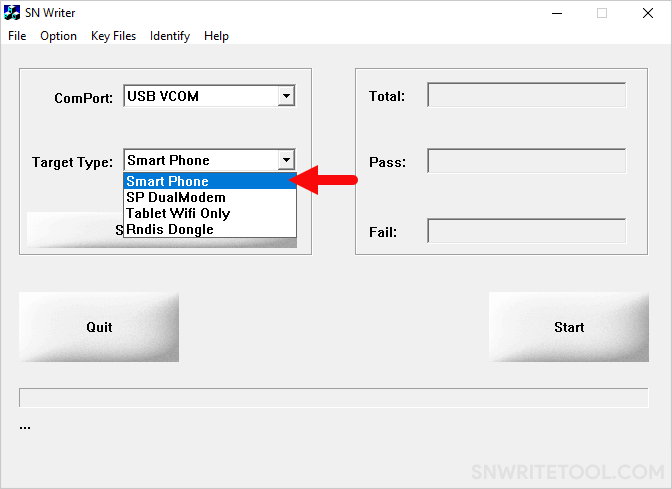
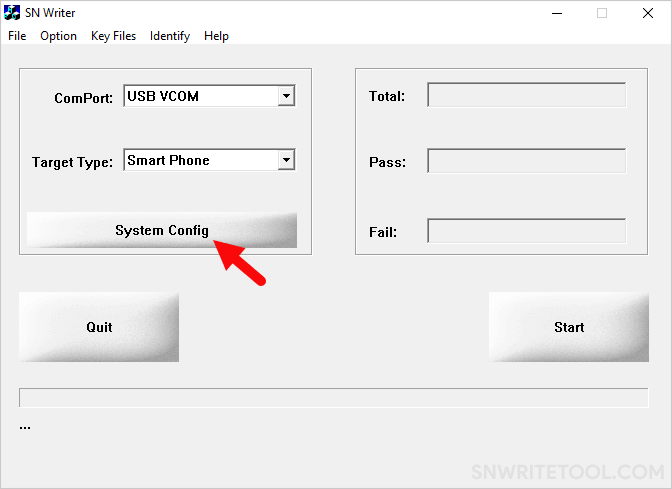
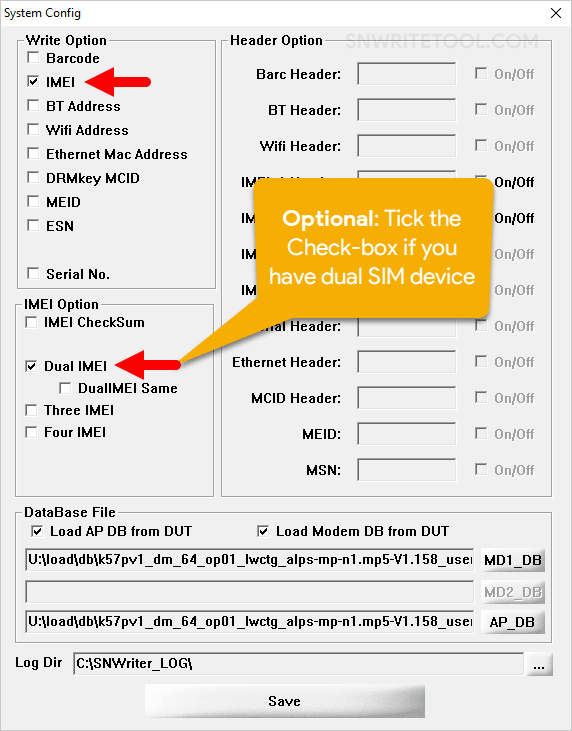
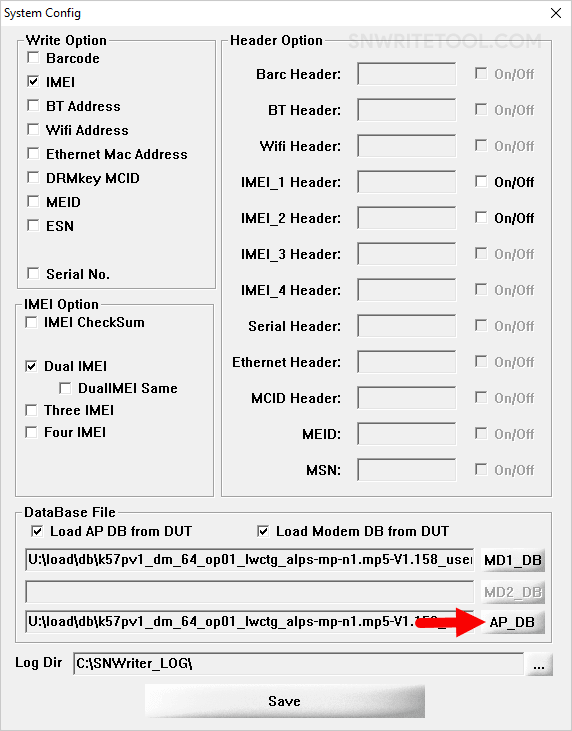
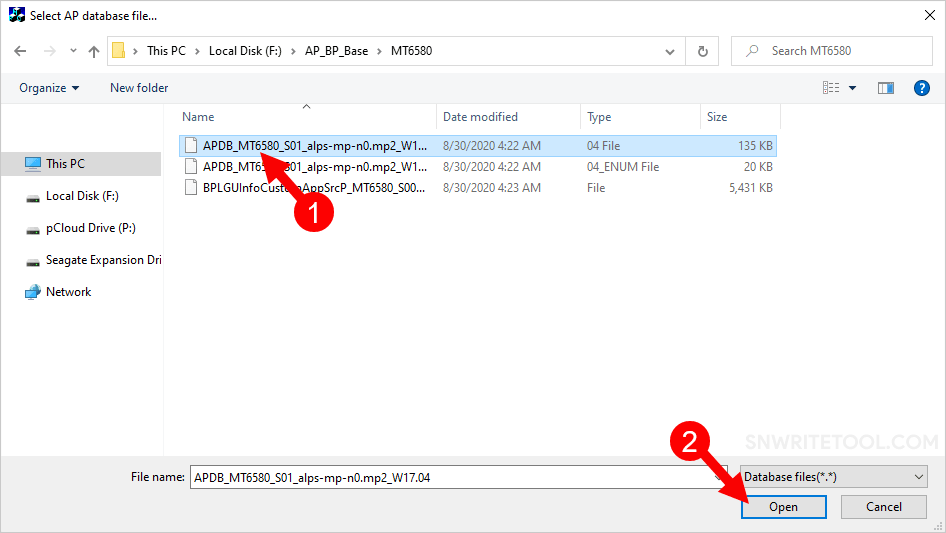
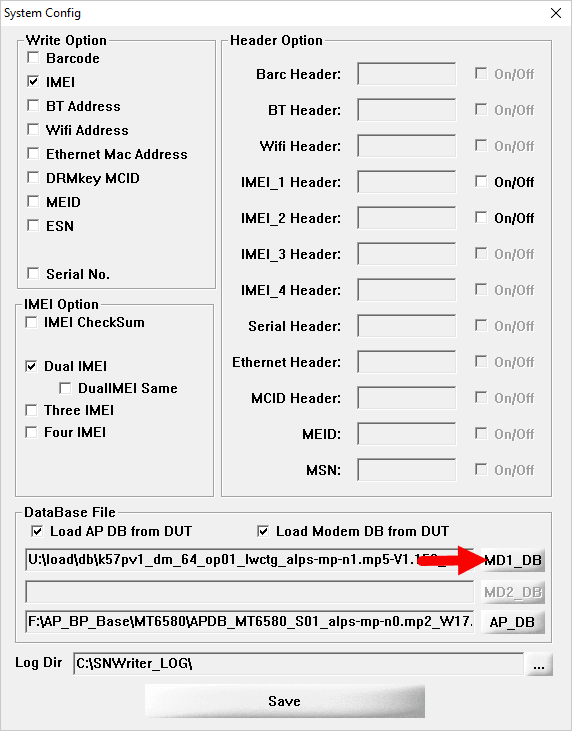
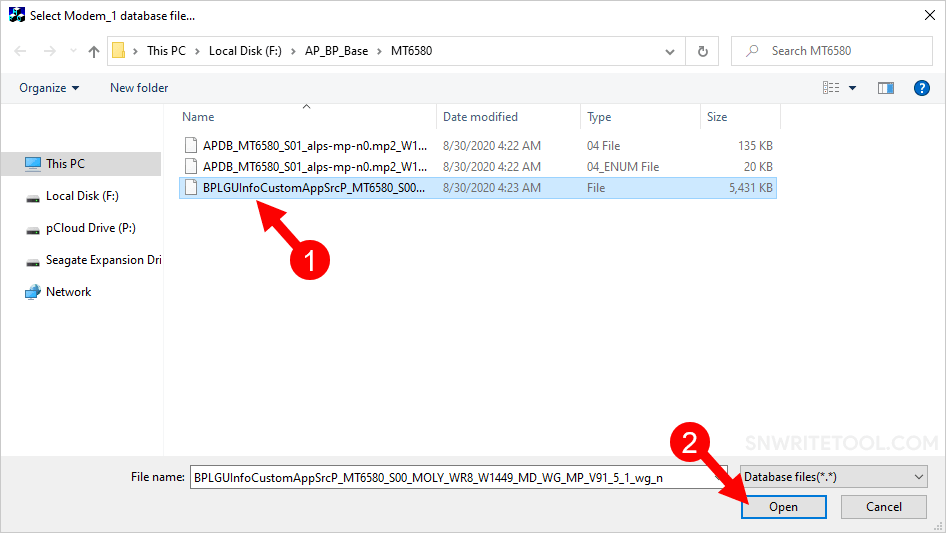
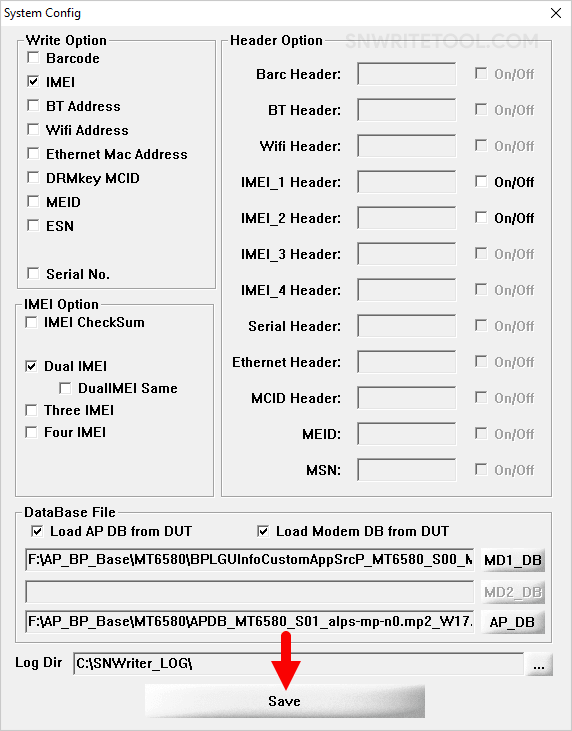
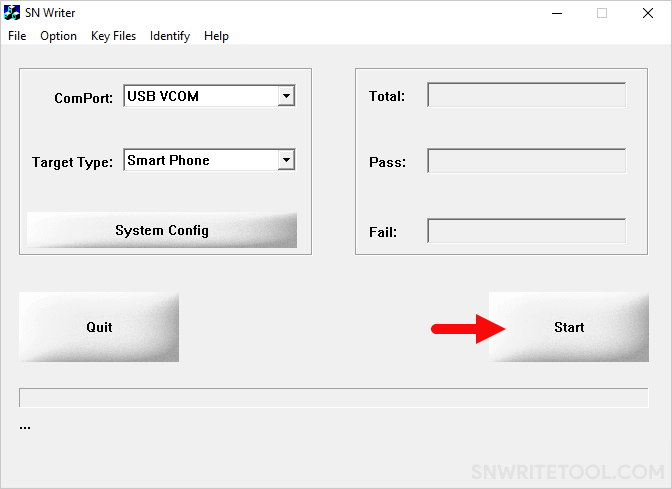
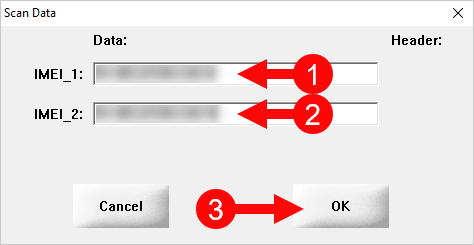
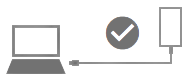
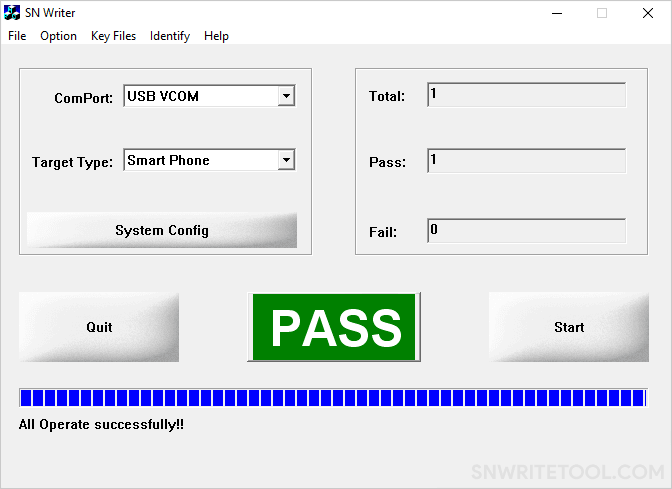
Congratulations! Now, restart your device. Once the device has restarted, verify your IMEI by dialing *#06#. This action will confirm whether the IMEI write process was successfully completed.
Readme Once:
[*] Caution: Flashing an auto-generated IMEI is illegal and may result in serious consequences for you. Therefore, exercise caution when undertaking such actions.
[*] Download latest version of SN Write Tool: If you are looking for the latest version of SN Write Tool, then head over to the SN Write Tool page.
[*] SP Flash Tool: If you want to download the SP Flash Tool to flash or install scatter firmware, then head over to SP Flash Tool page.
[*] MediaTek Driver: If you want to download the Official MediaTek USB Driver, then head over to the MediaTek Driver Page.